Microsoft has finally unveiled Windows 11, which has a fresh new design along with lots of new features and productivity updates. The event was held on 24 June. Here is the compilation of Windows 11 features, compatibility, and how to install windows 11 in laptop or PC?
Windows 11 release date
The new Windows 11 is available for free as an upgrade to Windows 10 users as long as their machine should be compatible and fulfill the minimum system requirements.
Windows 11 is coming out later this year A rumor from intel points to October but the exact date is not confirmed yet.
You can also check manually by going to the (Update and Security) section in setting if your system is eligible for an update.
Microsoft has already rolled out a beta version of this Windows for the developers and public testing. This new beta version is rolled out for those who want to try this OS early.
it’s available to windows insiders via the beta channel for the users. It’s running in testing mode so you will likely encounter some bugs so just make sure before upgrading.
Windows 11 System requirements
For smoothly running Windows 11 on your PC, your system must have:
• CPU: a dual-core CPU
• RAM: 4GB of RAM
• Storage: 64GB or Higher
• System Firmware: UEFI, Secure Boot Capable
• Graphic Card: It should be Compatible with DirectX or later versions
• Display: High Definition (720p) resolution
The old chipsets of Intel’s and some AMD based chipsets like Ryzen 1000 and 2000 will not be able to run the new Windows 11.
Windows 11 Feautres & Design
New Windows 11 comes with many impressive designs along with some advanced features, Here are the top features of MS’s Windows 11:
Centered Align Taskbar
The centered aligned taskbar is probably the most visually recognize element for the new Windows, the Live Tiles align making it more modern, attractive, and user-friendly as well.
Rounded Corner For Apps
The main stylish feature of this Windows itself now has a rounded corner on apps to look fresher along with a widget that includes calendar, weather, and sports leaderboard to make you update smartly.
You can also customize it through snap Layer which allows the user to adjust the position, it’s a simple way to organize your workflow.
New Dark Mode
There’s also a new dark mode and some new colors & transitions that make Windows more trendy and beautiful.
According to Microsoft the further Windows update will be quicker, optimized, and less in size.
Monitor Orientation
This feature is very useful for the users who connect-disconnect external monitor very frequently, in the previous version of Windows when you disconnect the external monitor and again reconnect it the orientation of your panel reset to default.
Now in this Windows, orientation back to its original state where it was left.
Start Button
The Start button is aligned at the center for showing you your recent files, documents, and applications.
Windows 11 Store and Android Apps
Now Microsoft is typically bringing Android apps to Windows 11 operating system for the first time.
Later this year, Microsoft stated that users will be able to find Android apps in Microsoft Store and will be able to download them through Amazon Appstore.
The company announced, Apps support like Disney+, Adobe, Zoom, and its native windows app like Microsoft Team, Visual Studio, Notepad and paint will be available on the Microsoft store.
It depends on Intel Bridge Technology but it’s not clear yet so we have to wait to know how it’s all gonna work. Microsoft is promising to reveal more information about it in the coming months.
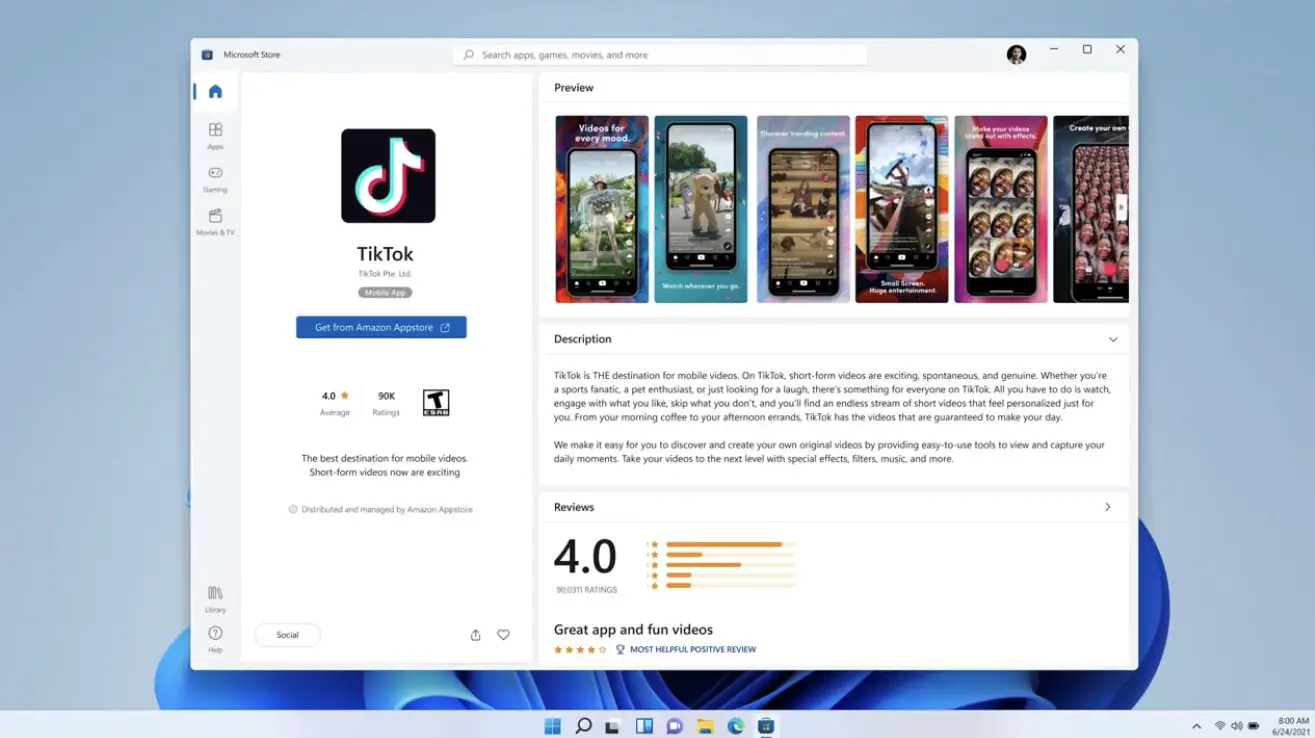
Photo by Pierre Lecourt on Flickr
Windows 11 Gaming Performance and Auto HDR
PC Gaming has been synonym with Microsoft’s Windows almost since the very beginning.
Considering the trending phase of Games and the introduction of the company’s Xbox console now Microsoft is taking it to next level with Windows 11 operating system which offers new significant features especially aimed at enhancing user’s gaming experience.
Let’s take a look at all significant gaming-related features:-
DirectX 12 Ultimate
It supports DirectX 12 ultimate which boosts the efficiency, CPU utilization, and amazing Graphics effects at high frame rates to Windows-based PC games.
Auto HDR
Auto HDR is also coming to a new version of Windows, which brings improved contrast more vivid and a wider range of colors for enhancing the visual experience.
DirectStorage API
DirectStorage API is also there in windows 11 for faster load times, If you have used Xbox Series X or Series S – ‘both support direct storage’ you will clearly notice the difference in image load times and performance.
This DirectStorage allows game assets to load directly to the graphic card instead of through the CPU.
Built-in Xbox App
The New Windows offers a built-in Xbox App, where Users can find various High- quality games and can be accessed by Microsoft Xbox cloud gaming.
All the significant features of the new Windows especially the Start menu and Snap layouts make it stand out. Stay tuned for our in-depth and hands-on impressions of Windows 11.
Windows 11 how to install windows 11 in laptop or PC?
It is best to wait till October for the final release of Windows 11 for the users because it should be noted that it is an early build and being tested, probably you may found some bugs while using it.
But still, if you want to download Windows 11 to your device then Here’s you know how you can download and install it through Windows Insider Program.
First of all, make sure you are using a licensed version of Windows 10 on your system.
Here is the step-by-step guide on how to install windows 11 in laptop or PC and follow the instructions below:
• First Go to Settings > Update & Security > Windows Insider Program and then click Get Started.
• Under Pick an account to get started and select + to connect MS account.
• Then after following the instructions accordingly.
• Please Review the privacy statement and terms, then click on confirm and Click Restart Now.
• Please ensure to check your data settings are correct so you can download preview builds.
• Now go to Setting > Update and Security > Windows Update. Now Click Check for Updates and then you will see the latest Insider Preview Build based on the setting you choose.
From Here update the same way as any other regular Windows Update in your system.
Windows 11 FAQ
What is Windows 11 release date?
Microsoft has announced that the Windows 11 will be available for all compatible machines starting from 5 October 2021, Early build of Windows 11 is released as of now.
When will existing windows 10 users get windows 11 update?
According to Microsoft, new windows 11 update should start coming out at the start of 2022 for existing Windows 10 users.
What are the Windows 11 system requirements?
There are the following Windows 11 system requirements to install it in PC:-
• CPU: a dual-core CPU, 64-bit architecture at 1 GHz or faster
• RAM: 4GB of RAM
• Storage: 64GB or Higher
• System Firmware: UEFI, Secure Boot Capable.
Is Windows 11 free?
Yes, as of now Windows 11 is free and everyone can download, and upgrade from Windows 10 to Windows 11 for free.
How to install windows 11 in laptop or PC?
Here is the step-by-step guide on How to install windows 11 in laptop or PC and follow the instructions below.
• First Go to Settings > Update & Security > Windows Insider Program and then Click Get Started.
• Under Pick an account to get started and select + to connect MS account.
• Then after following the instructions accordingly.
• Please Review the privacy statement and terms, then click on confirm and Click Restart Now.
• Please ensure to check your data set are correct so you can download preview builds.
• Now go to Setting > Update and Security > Windows Update.
• Now Click Check for Updates and then you will see the latest Insider Preview Build based on the setting you choose.
From Here update the same way as any other regular Windows Update in your system.
