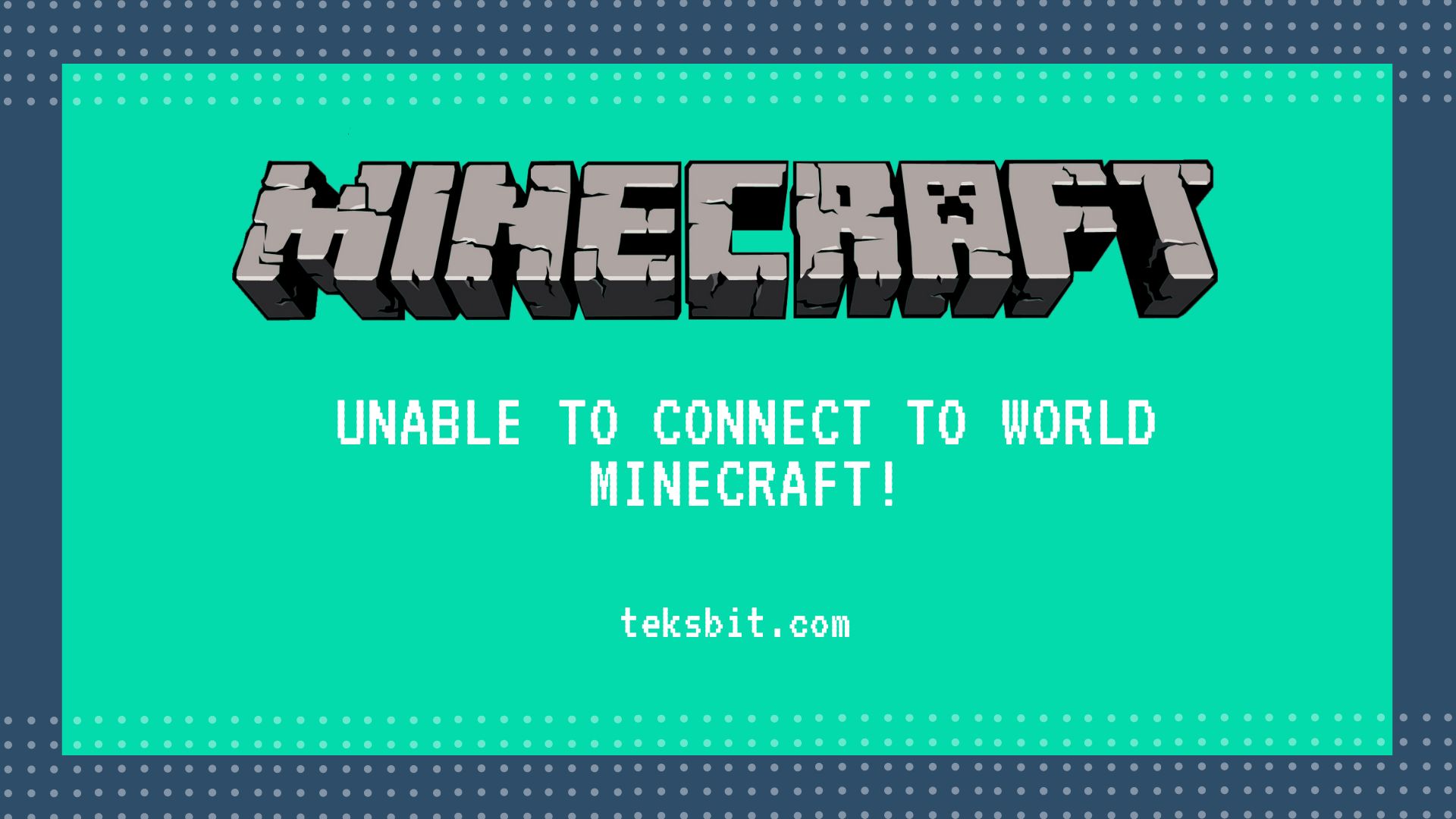Minecraft is a tremendously popular sandbox video game among all age groups.
Creating our own house and city, building a railway, and hunting for fish and animals riding on them, performing activities give a thrill experience while playing Minecraft.
Especially playing and exploring it with our loved ones enhance more pleasure and excitement.
While connecting with your friends on Minecraft, a user often encounters various connection issues like https aka ms remote connect not working and unable to connect to world Minecraft.
This connection failure prompt is really heartbreaker and frustrating at the same time.
Well, don’t worry We have come up with the proper solution by providing you with a detailed guide about Unable to connect to world Minecraft causing errors, and how you can easily fix it.
First of all, take a sneak peek at all causing errors then jump to the solutions.
But If you are in a Hurry… and don’t have much time to read the complete article, apply these methods to fix unable to connect to world Minecraft error.
Top 8 Fixes For Unable to Connect to World Minecraft |
1. Re-add your Friend |
2. Enable Multiplayer Option |
3. Disable Windows Firewall |
4. Disable Anti-virus Softwares |
5. Use VPN |
6. Update Your Network Driver |
7. Reset Internet Explorer Settings |
8. Update Windows and Minecraft |
Let’s get dive into the details to know the causes and in-depth solutions.
What causes the Error ‘Unable to Connect to World Minecraft'?
While connecting to Minecraft, there are certain reasons that cause failure and do not let you enjoy it with your loved ones.
I’m telling you the most prominent reason which causes these connectivity problems.
Make sure to find the exact reason based on your circumstances and fix it by going into the solution section.
Here are the several reasons of Unable to connect to world Minecraft error:
issues in the Minecraft Friend list
The most ignored reason I would say a user does while getting an error on connection is not checking the friend’s list.
Because many users have experienced this error with their friend’s list.
It could be because of the current game file, or compatibility issues, especially incompatible versions installed in your friend’s system.
Many gamers have seen that they can connect with all other stranger players but when coming to their friends, they come up with disappointment.
Windows Firewall
Windows firewall is the security application by Microsoft that protects the windows systems from network-based threats.
If your windows firewall is working properly or corrupted then most probably it will not let you connect to the world in Minecraft.
you need to check all Windows firewall settings properly and try to reconnect.
Although this is not the major cause in some cases, the Firewall causes some network errors.
Multiplayer Game option is disabled
Multiplayer game features are provided by Minecraft to connect with several users to enjoy the game simultaneously.
In case it is turned off, unable to connect to world Minecraft error can be occurred at initially.
This possibility shouldn’t be ignored while installing Minecraft at first.
Corrupt Microsoft Account
Sometimes you faced network connection errors due to your Microsoft account getting corrupted.
This probably occurred due to cache, cookies, and saved gaming data on your MS account, this is generally associated when a new version is installed, in that case, you have been thrown out from the existing login device.
You should time to time clear the cache and cookies of the game to avoid this kind of error while connecting in Minecraft.
Issues with ISP
We think that the unable to connect to world Minecraft error is directly associated with our device, MS account, or some other reasons.
But do you know?
The network connection provided by your ISP (Internet Service Provider) sometimes produces uncertain errors means a weak or no connection is established during the game.
Using VPN might solve this error temporarily but for a permanent solution, follow our in-depth guide below.
Apart from the above reasons, take a look at the other uncommon reason for network connection errors in Minecraft:
- You are running the outdated version of Minecraft.
- Wrong Internet Explorer settings can also create errors during connection.
Step-by-Step Guide to Fix “Unable to Connect to World Minecraft” Error?
After studying all the causes which create this error now becomes quite easy to implement these solutions to fix Unable to connect to world Minecraft error.
Here is the step by step guide:
Step 1. Re-add your Friend
This is the easiest way to fix the unable to connect to World Minecraft error.
First of all, try to visit the stranger’s world section if you are able to enter successfully then the problem with an individual account.
To fix this error, You need to remove your friend and then re-add him through the invitation, by doing this step it may fix unable to connect to World Minecraft error.
Here is the guide on how you can remove your friend from the list:
After knowing the username of your friend which you want to remove, enter the following command:
/f remove <username>
Put the username in the place of <username> and hit enter to execute this command.
After successfully removing your friend, you can add him again by inviting him.
Then check for whether the problem still persists or it is fixed.
Step 2. Enable Multiplayer Option
The Multiplayer gameplay feature is controlled by an Xbox account which allows the users to play games in multiplayer mode.
If the multiplayer option is disabled in your Xbox account, you are most probably pop up with an error called Unable to connect to World Minecraft.
You can easily turn on this option by following steps:
- open your web browser and go to the Official website of Xbox.
- Navigate to the Xbox One/Windows 10 Online Privacy tab
- Now you will find an option called ‘You can join multiplayer games‘
- Now tap on Allow and hit submit button at the bottom.
For better understanding, you can refer to this image of how this option looks like:
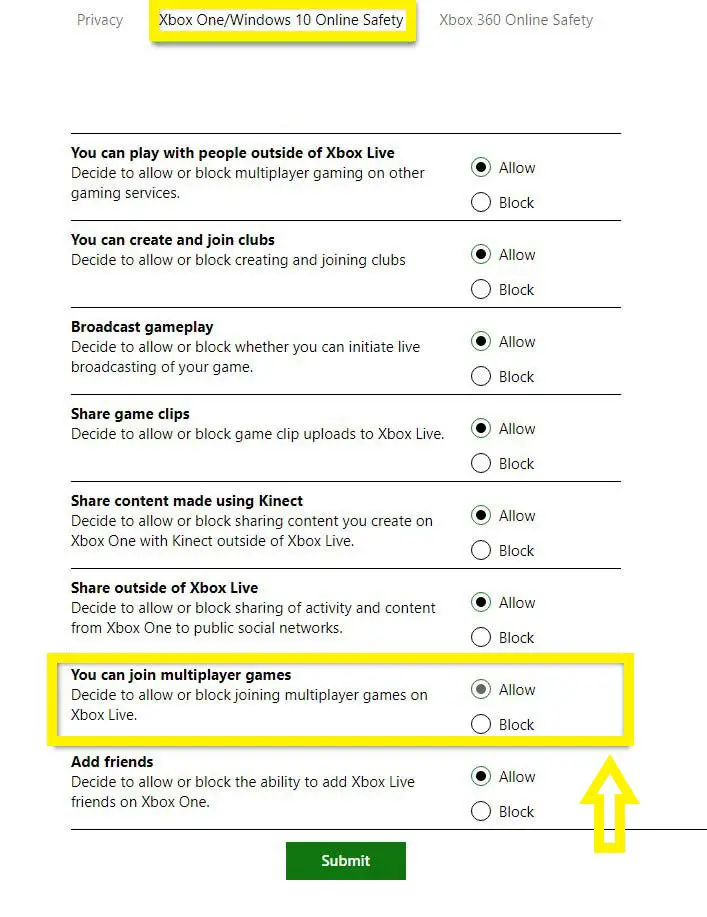
After allowing this option, don’t forget to restart the system to take effect.
This will certainly fix unable to connect to world error in Minecraft, if the problem is still not resolved jump to the next step.
Step 3. Disable Windows Firewall
Windows Firewall is the most useful feature of Microsoft that protects your system from malware and unauthorized network access.
Windows Firewall blocks some network request if it is not coming from reliable sources, despite their utility in the system sometimes Firewall block legitimate data due to its notorious algorithm.
In this scenario, you can connect to the Internet but can’t be able to connect the Minecraft world.
To fix this you need to check in the Windows Firewall settings and check whether the Javaw.exe is allowed or not. This is the Minecraft executable file.
You can also disable the entire Windows Firewall instead of checking for Javaw.exe to avoid this Unable to connect to world Minecraft issue.
To disable Windows Firewall:
- Go to the Start Menu
- Search for Control Panel and Open it
- Click on View by Large Icon in the right corner.
- Now You will see Windows Defender Firewall, Click on that.
- On the left find this option ‘Turn Windows Defender Firewall on or off’
- Now select Turn off Windows Firewall (not recommended for both Private and Publick Network.
- Press Okay to Save changes.
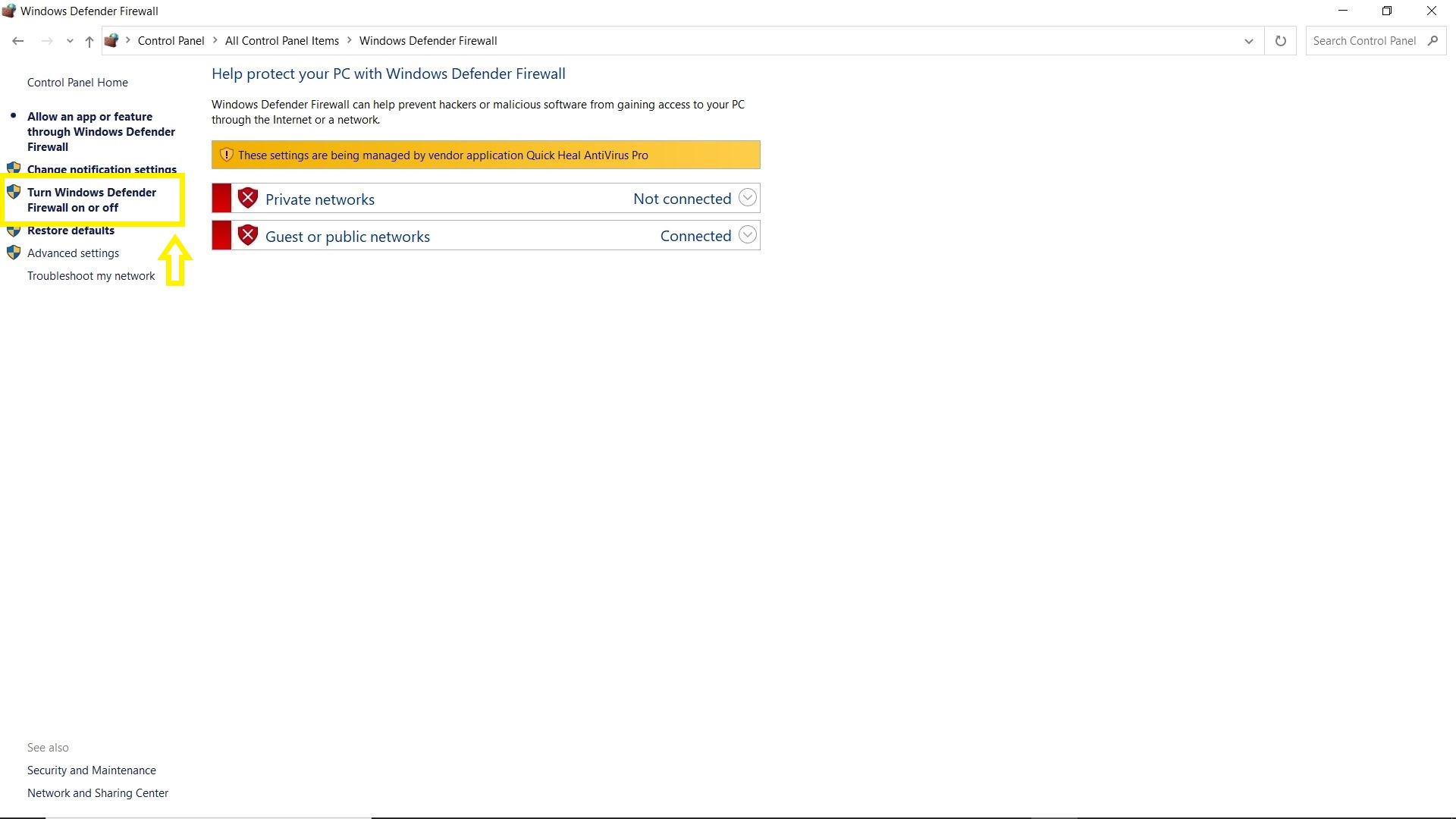
Note: If you are using other Anti-virus software in your computer system, the control of all the Windows firewall settings will be controlled by anti-virus software.
Now take a look at How to disable anti-virus software.
Step 4. Disable Anti-virus Softwares
As we have seen that Windows firewalls can even block authorized network connections due to their notorious algorithm.
The same scenario can occur if you have installed an Anti-virus program in your computer system as I have seen many apps, cracked programs,s, and sensitive network requests are blocked by the anti-virus in the system.
So if you are facing being Unable to connect to the world Minecraft error, this might be due to the anti-virus don’t let allow network requests to connect.
To fix this, simply disable the anti-virus before installing any apps and programs from the taskbar, and then try to connect to the Minecraft world.
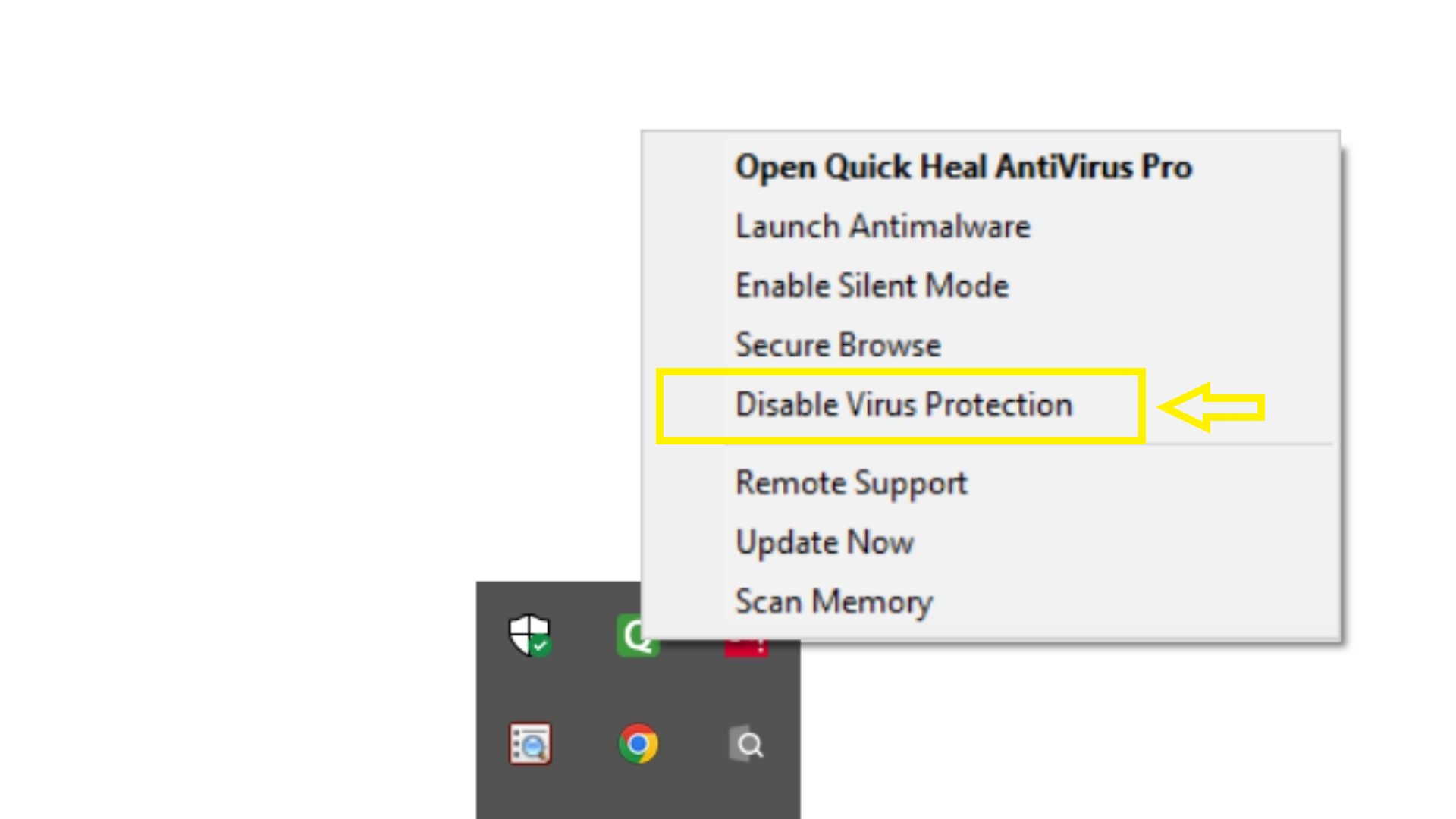
Disabling Quick Heal antivirus via task manager
Step 5. Use VPN
There are several restrictions put by the Internet service provider (ISP) which may be banned certain games, can’t let you access the websites which are not legit, or don’t follow gov guidelines.
Sometimes the server is full in particular Geo-location so in that scenario the unable to connect to the world Minecraft error might occur.
The simplest way to fix this geo-location or server error is by using a VPN in your system.
VPN generally bypasses all the restrictions implemented by the ISP by spoofing and accessing from different IP addresses.
Using VPN will certainly fix unable to connect to world Minecraft error caused by geo-restrictions as well as server errors.
But the question is which VPN is reliable as there are many numbers of VPN companies available on the internet.
Well, I would suggest these two VPNs which are trustworthy, reliable, and works best.
- Express VPN
- Nord VPN
Download any one VPN from their official link and check for the connectivity is established or not in Minecraft World.
Step 6. Update Your Network Driver
You may encounter an unable to connect to world Minecraft error due to an incompatible, old or corrupted network driver in your computer system.
To avoid a kind of network-related issues, an updated network driver is most recommended, if you don’t have the latest network driver version, kindly follow these processes to make all your systems optimized and feasible.
To update the network driver:
- Open the Run window by pressing Windows + R button simultaneously.
- Now type devmgmt.msc in the command and hit okay.
- The device manager will be opened now and navigate to the Network adapters there. (see the image below)
- Try to locate the network driver of the system, right-click on that and click On Update Driver.
- Now select the Search automatically for driver.
- Your network adapter is now completely updated with the latest version.
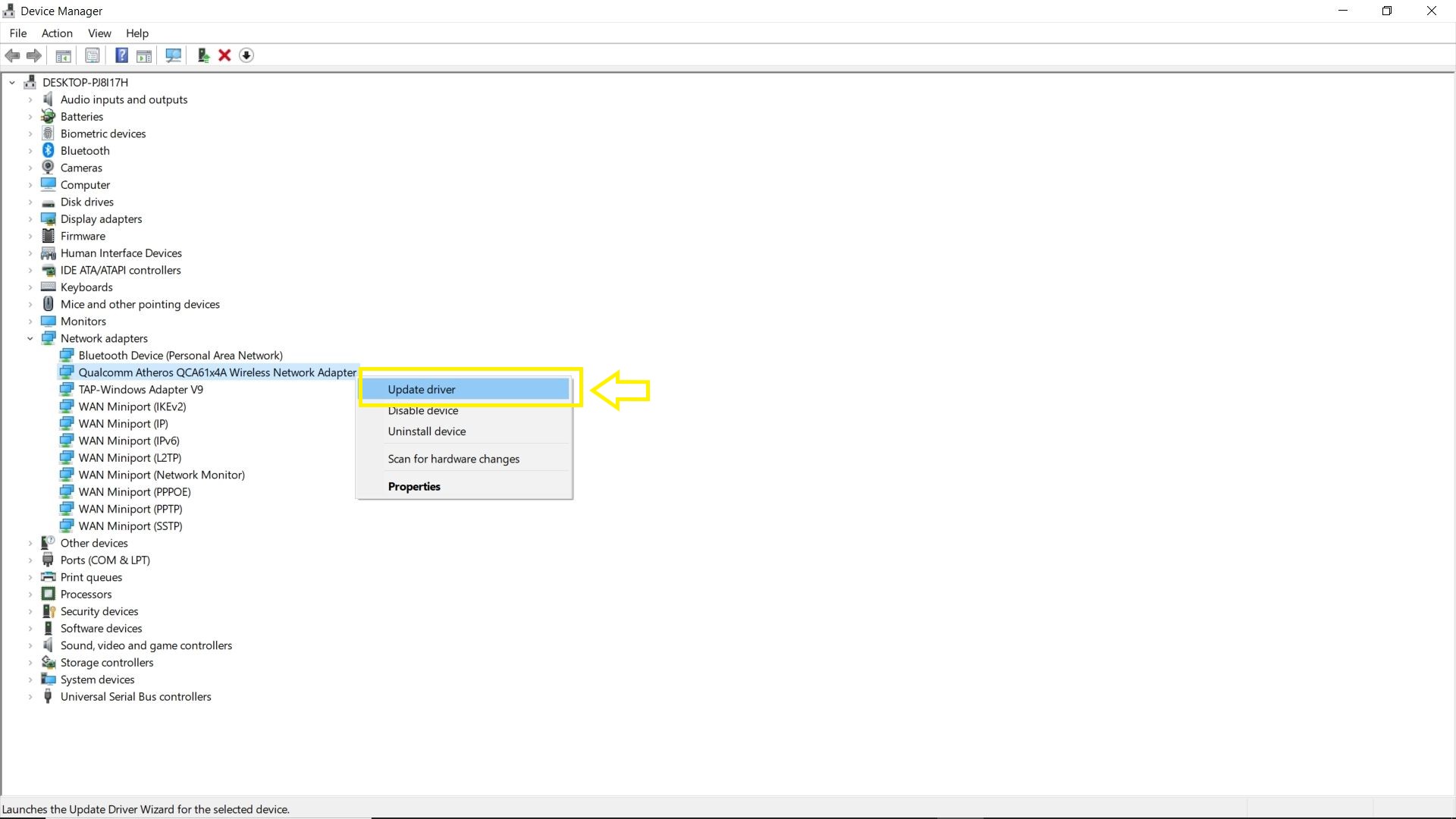
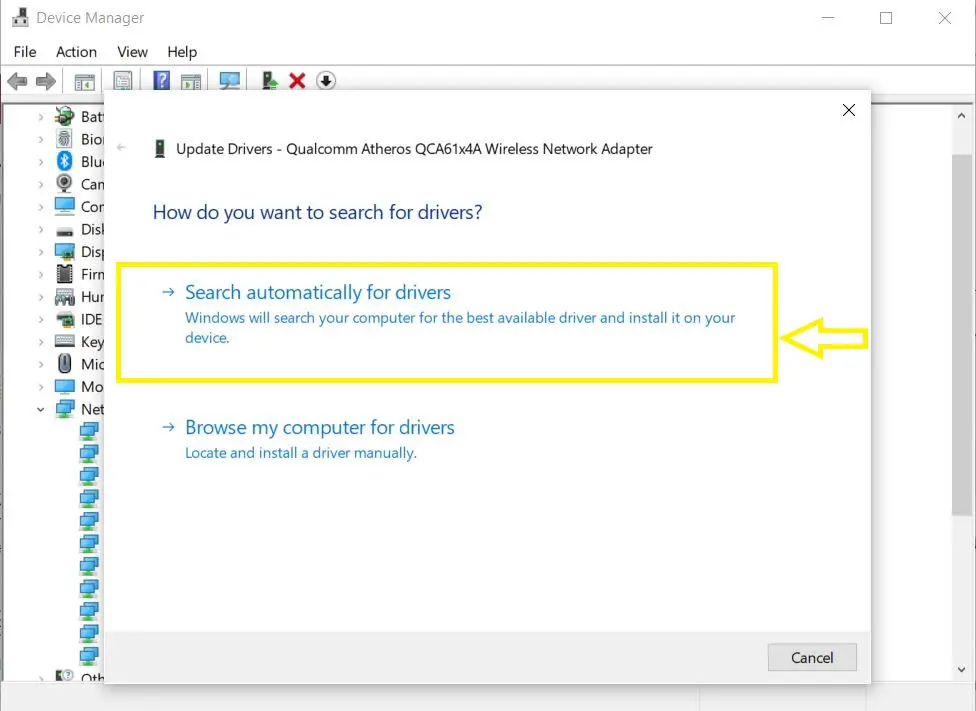
After updating the network drivers, restart the computer system to effect changes, and check if the problem is solved or not.
Step 7. Reset Internet Explorer Settings
Do you Know? Internet Explorer network setting is commonly used by Microsoft Windows for running the play store in Minecraft.
If you ever changed the Internet Explorer setting that will perpetually be reflected in Minecraft during establishing a network connection or in the app store as well.
Wrong and faulty network settings in Internet Explorer will lead to producing unable to connect to world Minecraft error on the screen.
To fix this issue, resetting all the settings of Internet Explorer will certainly be the best option instead of changing settings one by one. To do that:
> Press Windows + R to open the Run command.
> Now type this below command
inetcpl.cpl
> This will open the Internet Properties on the screen.
> Now click on the Advanced tab. ( On the Top right)
> Click on reset.
Now Internet Explorer settings have been reset to defaults.
Restart your computer and check whether you are now able to connect or not.
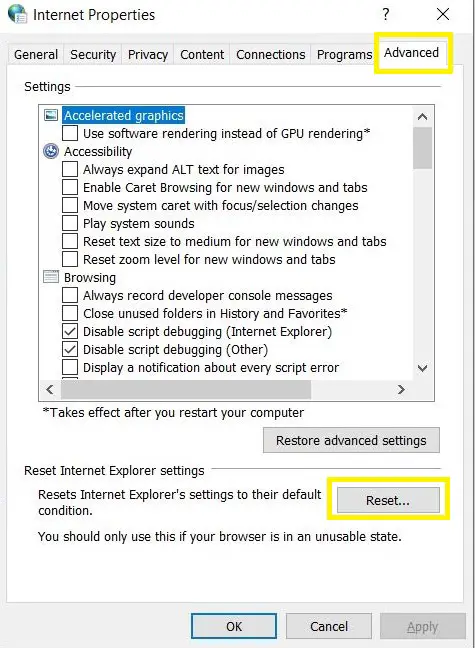
Resetting Internet Explorer’s Settings
Step 8. Update Windows and Minecraft
Updating Windows and Minecraft to the latest build will optimize your game and make your game more feasible.
You and your friend who want to join you on Minecraft World must be on the same version to avoid any kind of compatibility errors.
I would say this is the only solution that can fix the unable to connect to world Minecraft issue as well as some other errors associated with connectivity and settings.
How to Fix Unable to connect to world Minecraft PS4?
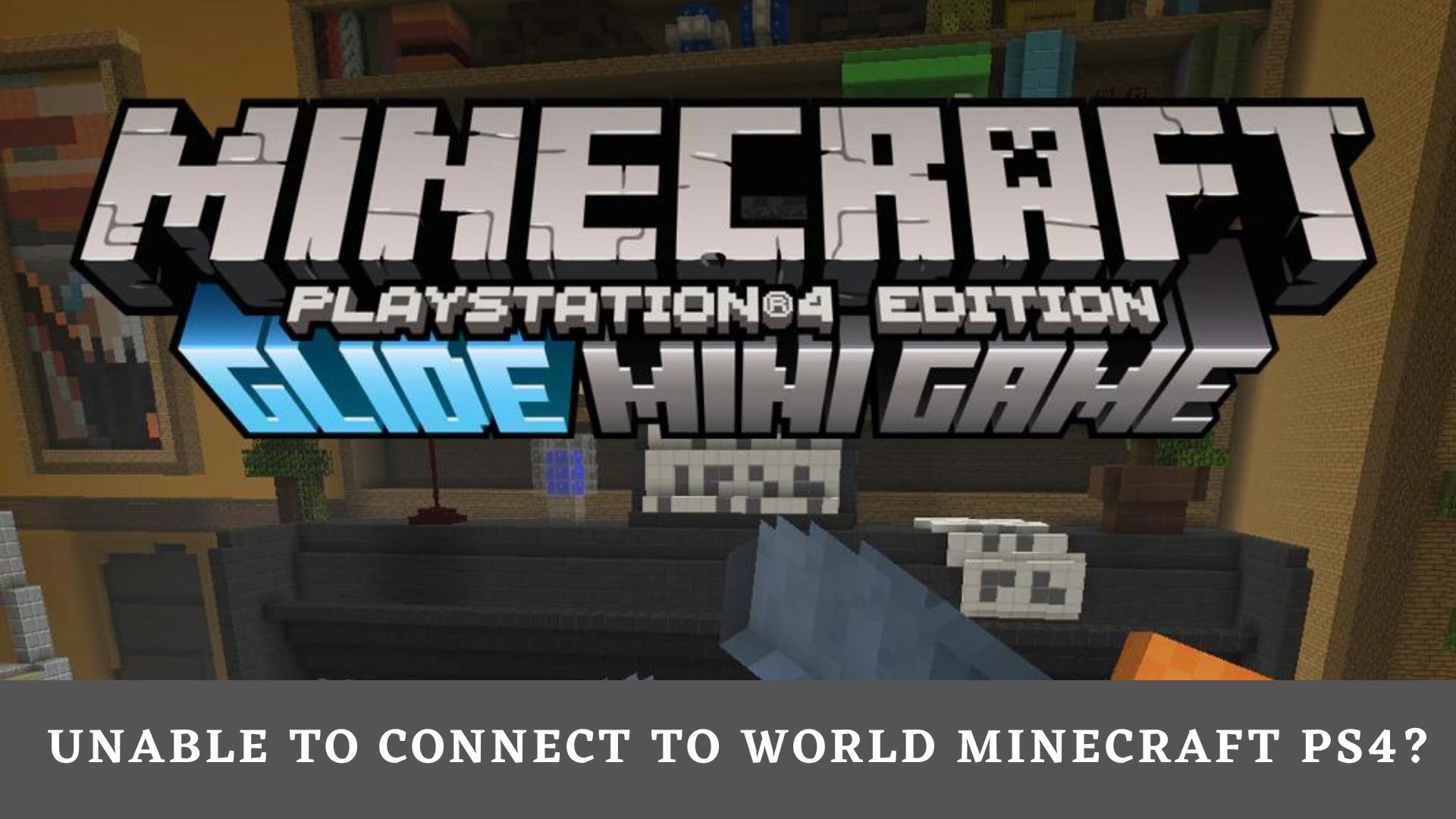
While playing Minecraft on PS4, a user also encounters unable to connect to world Minecraft error due to certain reasons.
The main reason you are facing an unable to connect error in PS4 is just because of these significant reasons:
- Parental control settings are not properly set
- The second reason is the corrupt gaming data on PS4.
- Your gaming friend might be on different NAT.
Well you don’t need to be concerned, we can fix this issue with these steps:
- On PS4, Go to the Setting
- Navigate Parental Controls/Family Management
- Re-enter your account password if asked.
- You can select a child account to set or remove the restrictions.
Now check whether the error is fixed or not in PS4.
You can also move forward to do some other steps in PS4 if the error does not get fixed by this method.
Clear Saved Minecraft Data in PS4
Your data is stored on the cloud game server and all settings are saved in the local system as long as you play the game.
This gives you many advantages but sometimes it got corrupted or become malfunctions due to several reasons and creates unable to connect to the world of Minecraft on PS4.
You should clear all saved data on Minecraft from time to time to avoid any kind of errors.
> Just Go on the Storage and Clear all the data.
Now restart PS4 and log in again to check if it got fixed.
Open NAT
If your friend is on different NAT, you might face an unable to connect issue on PS4.
This is the vital reason users mostly ignored while playing Minecraft on PS4. There are 4 types of NAT settings which are:
- Open NAT
- Moderate Nat
- Strict Nat
- and Unavailable Nat
You make sure this setting should be correct because of that a user can multiplayer games and chat with their teammates.
If you still suffering to fix unable to connect to world Minecraft issue, watch this helpful video from YourSixGaming.
Conclusion
As I have put every single possibility that causes unable to connect to world error in Minecraft along with how you can easily fix it with a given step-by-step guide.
Minecraft is definitely an exceptional game with immense possibilities but sometimes glitches and errors like unable to connect to world Minecraft, https aka ms remote connect error can irritate users.
Although they can be fixed with proper guidance, they can cost your precious time and effort.
Follow this guide if you’re stuck with https aka ms remote connects error.
I hope one of among methods certainly works for you and make your Minecraft gameplay seamless.
Please leave a comment below if this guide wasn’t able to fix your error. I’ll help you for sure.
Cheers!!
FAQs On Unable to Connect to World Minecraft
Why does my Minecraft say unable to connect to world?
There must be certain reasons when Minecraft say unable to connect to world and among them having issues in your friend list, disabling multiplayer functionality, and windows firewall are the most common reason that causes this error.
How can friends join my Minecraft world?
You have to invite your friends to join your Minecraft world, to do this simply load the game then tap on a play under the friend option you'll see 'Add Friend' and 'join Realm', just click on Add Friend and now on the next screen select Find Friends by Gamertag, now enter Gamertag of your preferred friend, now it automatically connects with your friend.
Why does Minecraft say unable to connect to world ps4?
On PS4, users face unable to connect to a world error due to wrong parental settings, different NATs, and Corrupt gaming data, you can fix these issues by clearing saved data, change parental settings and set NAT to open.