Inbuilt Keyboards in Laptops are designed in such a way as to occupy less space compared to conventional Keyboards on the market.
That’s the reason some specific keys in laptops are placed differently which creates difficulties in finding special keys, especially the insert key on the laptop.
Well, every key has its own usage while typing or editing documents on the keyboard.
If you also seeking the answer to where is the Insert Key on Laptop keyboards, you are exactly in the right place.
We will help you with a detailed article on the Insert key on laptops, what’s its usage, and where the insert key is placed on laptops for various common models.
Let’s get dive into the details!
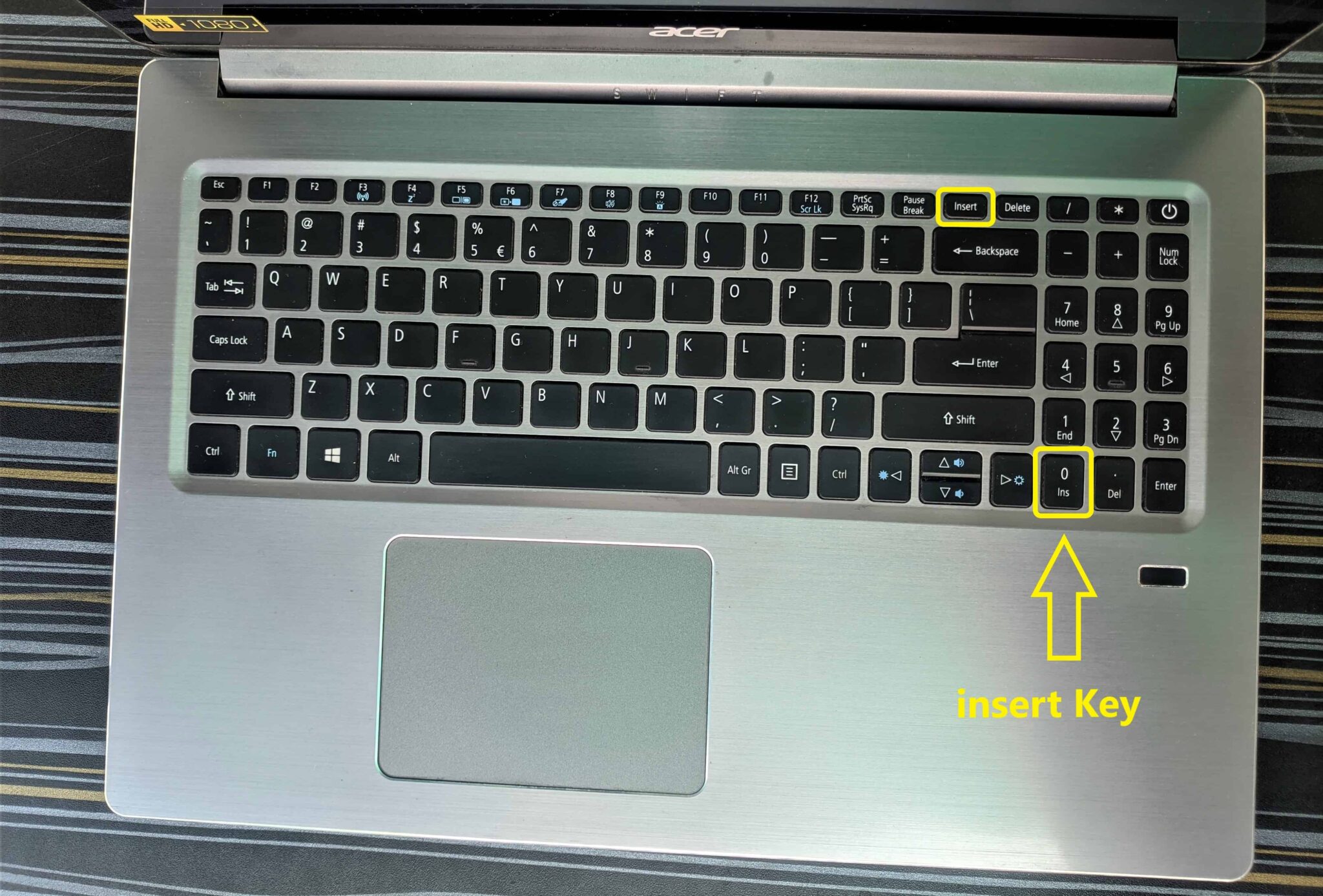
Insert Key on my Acer Laptop
The Insert key is located near the backspace key, or next and just above the backspace key on most keyboards. In some keyboards, manufacturing brands are focused on removing some less-used keys including the Insert key to make the keyboard compact and slim.
But you can actuate those keys which are not located on the keyboard with the help of some other keys, it all depends on the particular laptop you have.
The Insert Key can simply be identified by printing letters whether it comes written with “Insert” or “Ins.“
The Insert key is placed differently in the virtual keyboard on the Operating System.
In Windows OS, it’s placed identical with a dedicated key but in macOS, it is replaced with an Fn key so it can be actuated by holding the Fn keys + Enter simultaneously.
So if your system doesnt have insert key on the keyboard, you dont need to concern as it can certainly be actuated with the specific key allotted for the Insert key. Well it’s all depend on the keyboard to keyboard.
Now take a look at the brief overview of all the dedicated and possible positions for the Insert key on the keyboard:
- Top Right Corner of the Keyboard
- On the 0 Key of the Numpad as a Modified Key
- Hidden Insert Key
- No Insert Key
Moving ahead, now we’re going to discuss this all positions for Insert key on Laptop in details as well as possible scenario for precise actuation in each keyboards.
1. Top Right Corner of the Keyboard
The top right corner is the most prominent place on the keyboard where Insert Key is mostly located due to its easy reach with right-hand fingers.
As right-hand fingers movement is slightly fast as well as frequent compared to left-hand fingers that’s reason almost all special keys are located on the right-hand side of the keyboard including the Insert Key.
If you find difficulties finding the insert key on laptop, you should take a glance at the right corner above the Numpad of the keyboard.
For different laptop manufacturers, this allocation for the insert key on laptop may slightly change but it will not be very far from the backspace key and can certainly be spotted on the right corner of the keyboard.
2. On the 0 Key of the Numpad
Did you observe your keyboard Numpad has some significant and special key functionalities such as Home, Pg Up, Pg Dn, Del, and Insert key as well.
As we are talking about the insert key, the Insert key is mentioned with the letters ‘Ins’ on the 0 key on the Numpad.
To use the Insert key as a modifier key you need to turn off the Numpad then pressing 0 will function as an Insert key on the keyboard.
You can also try out pressing the 0 key with the Shift key to actuate the Insert key functionality on the laptop as the Shift key generally work to override the existing function of the keyboard.
Apart from these steps, there are some methods as well to actuate the Insert key on laptop, which we will talk about later in this article.
3. Hidden Insert Key
As we have discussed above, some manufacturers design the keyboard compactedly to achieve a slim and sleek design for the laptop, that’s why they are unable to provide a dedicated Insert key on laptops.
If you have the laptop having the Insert key hidden can be actuated with the 0 key on the Number pad of the keyboard.
You may find hidden an insert key on HP laptops, you can trigger the Insert key functionality by pressing Fn + E key simultaneously in Hp laptops if there is no dedicated key for the Insert function.
You can also search for a specific brand on how the Insert key can be actuated for that particular model.
4. No Insert Key on Laptop
This might be a chance that your laptop doesn’t have an Insert key as some brands don’t provide an Insert key even on the 0 key modules.
In this scenario, there are certain ways that can be adapted to perform the Insert key functions on the laptop keyboards.
To perform the Insert key function on the keyboard, you can try it out by pressing “Shift + Numpad 0” to check whether it works or not if not, you can move forward with our next steps which are mentioned below.
Some low-end laptops don’t come with an Insert key so make sure to check it before purchasing any laptop especially Insert key is very much used while editing documents.
No Insert Key on Laptop Keyboard- What to Do?
Although most laptops come with a pre-built Insert key in the keyboard but the most significant question that arises in users’ minds is “What to do” when they are unable to locate the Insert key on their laptop.
Well, if this scenario occurred, there are certain ways that you can follow to perform the Insert key function even without having a physical insert key.
Here are the following ways to perform the insert key functionality without having the dedicated key:
1. Use On Screen Keyboard
The on-Screen Keyboard is the most prominent way to use the Insert key on a laptop when having no physical insert key.
Well, it depends on the operating system you are using on your laptop or computer desktop as every OS has its own features and properties and different allocation, but on windows, the On-Screen keyboard can be found by following this path:
- Press Windows Key
- Type “on screen keyboard” in the search bar.
- Click on the On-screen keyboard, now keyboard will be opened on the screen.
You can also refer to the image below to understand how the on-screen keyboard looks on Windows.
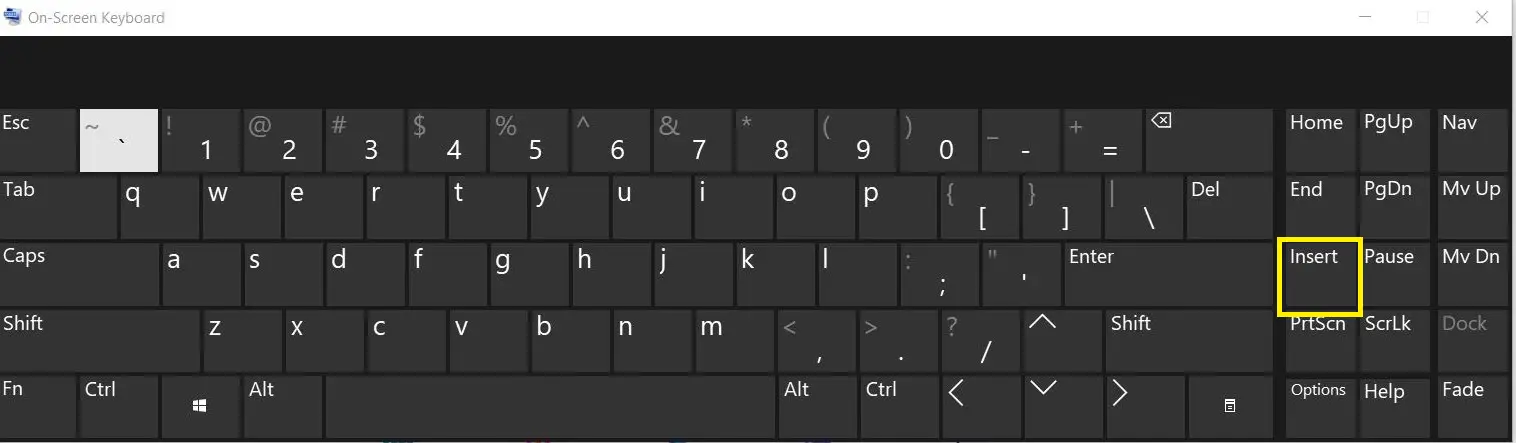
Insert Key on On-Screen Keyboard in Windows
2. Using Custom Keyboard Layout
After using the on-screen keyboard, making a custom layout for a keyboard is the best alternative method to perform the Insert key function on a keyboard having no dedicated insert key.
You can perform the remap function on the desired keys to access the insert key which means you can remap the existing key with a different key on the keyboard such as the insert key or any other key which you want to actuate.
Using a custom keyboard layout will allow you to perform dual functions with a single key or any other combination of keys.
Just make your conventional keyboard layout into a custom keyboard layout and enjoy your favorite key setup on the keyboard.
3. Using Softwares (AutoHotkey)
There is various software such as AutoHotkey available on the market which can transform your keyboard by modifying the keys of the computer keyboard and provide easy keyboard shortcuts, fast Macro creation, and can override the default Windows control key.
AutoHotkey is a very popular open-source tool that is used to create different Macros.
So you can transform your keyboard by enabling the Insert key functionality with the different keys or key combinations.
You are allowed to change Macros according to your preference but your keyboard should support Macros operations.
AutoHotKey even allows controlling mouse clicks and movement.
You can download AutoHotKey following its official website.
Where is the Insert Key on an HP Laptop?
HP laptops usually come with an Insert key which is located on the F10 key, especially for Elitebook models, for other HP models the Insert key can be actuated by pressing the Fn+E simultaneously.
If your HP laptop doesn’t have a dedicated Insert key or you are unable to locate it, you can try pressing the Fn+E key to perform the Insert key function.
The On-screen keyboard is also a very good way to perform insert key functionality in HP laptops.
Due to achieving a compact and sleek design for laptops, manufacturers usually hide some less-used keys including the Insert key on the laptop keyboard with some special combinations.
How Do I Get My HP Laptop Out of Insert Mode?
If you accidentally activated the Insert key function on your HP Laptop, you should try pressing the Fn+E simultaneously again to deactivate the insert key function on your HP laptop.
The fn+E key combination in HP laptops makes the Insert key function Enable as well as Disabled, so you can try these key combinations when required accordingly.
This is the simplest and most prominent way to get out of Insert mode on HP laptops.
Where is the insert key on mac Keyboard?

MacBook Pro with Magic Keyboard
This is the most searched question regarding the Insert key from Apple lovers ‘Where is the Insert key on a mac Keyboard?’
On the mac keyboard which has a Numeric keypad, the Insert key is located on the 0 key in the Numpad section.
For the MacBook Pro, the Insert key can be actuated by pressing Fn + Enter.
Every Apple laptops have a slightly different allocation of the Insert key on its keyboard, well it completely depends on your specific mac model because the design and some key alignment get changed with respect to updates.
Insert Key on Laptop not Working?
This major issue might occur on your laptop while editing or drafting documents as the Insert key not working.
In that scenario when the Insert key not working on the laptop, you should try to use an alternative method to use the Insert key function which is pressing the Zero key on Numpad as this Zero key can also perform Insert key functionality as a substitute key, just turn off Num Lock and then press Zero key.
You can try out some keyboard shortcuts to actuate the Insert key such as Fn + Enter in macOS, and Fn + E in Hp Elitebooks laptops.
Keyboard shortcuts for the Insert key may differ for every different laptop manufacturer.
Conclusion
Let’s wrap up this article based on the functionality and location of the Insert key on laptop.
The application of the Insert key is very wide and generally used to switch between the two text-entering modes on a computer system. It can also be used to perform Copy and Paste function on the keyboard.
Finding the Insert key on laptop keyboards is not complicated as it completely depends on a particular model.
One thing is certain, you can use the Insert key function even without having the physical key on the keyboard. Using an On-screen keyboard, Creating a Custom keyboard layout, and Using AutoHotkey software is the best way to perform insert key functions.
Just try out the tested methods above to achieve Insert Key operations, and you will succeed for sure.
I hope this post was helpful to you.
Thanks for reading.
Cheers!!
Insert Key on Laptop FAQs
What is the Insert key on laptop used for?
The Insert key is mostly used to edit or write documents or text files by switching between the two-text entering mode on a computer system, it can also be used to perform copy and paste function on a computer.
Where is the insert key on laptop without Numpad?
The laptops without Numpad can also perform Insert key functionality and operations either Insert key can be actuated with Fn + E in Hp laptops, Fn + Enter in MacBook Pro, and pressing only F10 for some specific keyboards enables the Insert key function.
